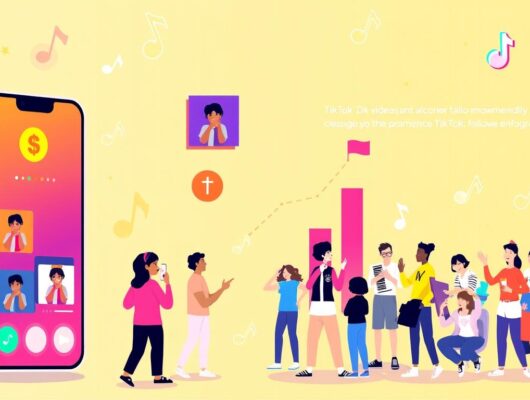WordPress powers 43% of all websites globally. It’s user-friendly and lets you create stunning websites easily. You don’t need a computer science degree to use it.
WordPress hosting is simple, even for beginners. Many providers offer one-click installation. This makes setting up your site quick and easy.
Let’s explore how to start hosting with WordPress today. We’ll cover choosing a domain name and selecting the right hosting plan. By the end, you’ll be ready to launch your own WordPress site.
Key Takeaways
- WordPress powers 43% of all websites globally
- Many hosting providers offer one-click WordPress installation
- Choosing the right domain name is crucial for your website’s identity
- WordPress hosting plans vary in features and pricing
- Regular updates and maintenance are essential for WordPress site security
- SEO optimization is crucial for increasing website visibility
Understanding WordPress Website Hosting Basics
WordPress powers over 40% of all websites globally. It’s a top choice for web development. WordPress offers flexibility for users of all skill levels to create diverse online presences.
Let’s explore the essentials of WordPress hosting and its popularity.
What is WordPress and Why Choose It
WordPress is a versatile content management system. It offers thousands of themes and plugins for customization without extensive coding. WordPress is user-friendly and responsive across devices.
The platform is constantly updated for security. This ensures your website stays protected.
Different Types of WordPress Hosting
WordPress hosting providers offer various plans to suit different needs. Here’s a breakdown of common options:
| Hosting Type | Best For | Features |
|---|---|---|
| Shared Hosting | Small websites, beginners | Affordable, easy setup |
| Managed WordPress Hosting | Growing sites, businesses | Optimized performance, enhanced security |
| VPS Hosting | Medium-sized sites | Better resources, more control |
| Dedicated Hosting | Large, high-traffic sites | Full server control, maximum resources |
Key Components of Website Hosting
Hosting involves several crucial elements. Your site files are stored on a server. A database manages dynamic content.
WordPress hosting plans often include domain registration. This makes it easier to launch your site.
Many WordPress hosting providers offer one-click WordPress installation. This simplifies the setup process.
Consider reliability, scalability, security features, and user interface when choosing a hosting provider. The right managed WordPress hosting can boost your site’s performance and growth potential.
Essential Requirements for Hosting a Website with WordPress
To start your WordPress site, you need a domain name and hosting. These two elements are crucial for getting your site online.

WordPress hosting platforms come in various types. Shared hosting is cheap, costing $3-$10 monthly. Managed WordPress hosting offers better features but costs more.
When choosing hosting, look for these key factors:
- PHP version 7.4 or higher
- MySQL 5.7+ or MariaDB 10.4+
- Minimum 256MB PHP memory limit
- At least 1GB disk space
- 99.9% uptime guarantee
Many hosts offer one-click installs and auto-updates. This makes setting up WordPress easy. Look for providers with good caching tech for faster sites.
Site speed matters a lot. A one-second delay can reduce conversions by 7%.
| Hosting Type | Price Range | Best For |
|---|---|---|
| Shared | $3-$10/month | Small sites, beginners |
| Managed WordPress | $15-$30/month | Medium sites, less tech-savvy users |
| VPS | $20-$100/month | Growing sites, more control |
| Dedicated | $80+/month | Large sites, high traffic |
Pick a hosting plan that fits your site’s needs. Consider your growth plans too. With these basics, you’ll be ready to launch a great WordPress site.
Selecting the Perfect Domain Name for Your WordPress Site
Your domain name is your digital address online. It’s crucial for making a great first impression. Let’s explore how to choose a domain for your WordPress site.
Domain Name Best Practices
Keep your domain short and memorable. Aim for 6-14 characters without hyphens or numbers. Include relevant keywords if possible, but keep it simple.
A catchy, easy-to-pronounce domain boosts word-of-mouth marketing. It helps people remember and share your site easily.
Domain Registration Process
Domain registration is part of setting up WordPress hosting. Most providers offer this service during signup. Choose a domain that reflects your brand.
Check domain availability before confirming. Remember, you can’t edit a domain once it’s registered.
Custom vs Free Domain Options
Free domains like yoursite.wordpress.com are available. However, custom domains offer a more professional look. They’re vital for serious businesses using WordPress hosting.
Custom domains cost about $10-$15 yearly. Premium options can be pricier. Consider your long-term goals when choosing between free and custom domains.
- Free domains: Suitable for personal blogs or testing
- Custom domains: Professional appearance, better branding
- Premium domains: High-value, but more expensive
Investing in a custom domain early can save hassle later. It helps establish a strong online presence from the start.
Choosing the Right WordPress Hosting Provider
Your website’s success hinges on your WordPress hosting provider. A good choice boosts performance, security, and features. Let’s look at key factors for picking a WordPress host.
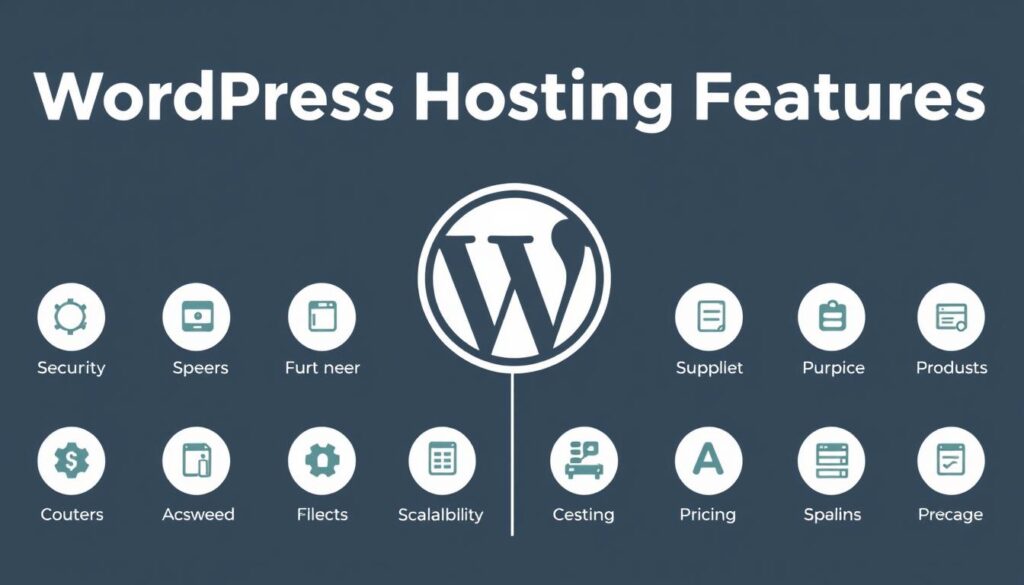
WordPress hosting features differ among providers. Seek plans with daily backups and automatic updates. Look for robust security measures to keep your site safe.
Security is vital in WordPress hosting. Choose hosts offering SSL certificates and web application firewalls. DDoS protection is also crucial to guard against threats.
Site performance affects user experience. Pick providers with fast load times and high uptime. Cloud-based hosting often beats traditional options for speed and reliability.
- Check average load times (aim for under 1 second)
- Look for uptime guarantees of 99.9% or higher
- Ensure 24/7 customer support availability
Consider this data when comparing hosts:
| Provider | Starting Price | Avg. Load Time | Uptime |
|---|---|---|---|
| Bluehost | $1.99/month | 1.2 seconds | 99.99% |
| SiteGround | $2.99/month | 397 ms | 100% |
| Hostinger | $2.69/month | 374 ms | 99.9% |
The ideal WordPress host balances performance, security, and features within your budget. Research and compare options carefully before deciding. Your choice will impact your site’s long-term success.
Understanding WordPress Hosting Plans and Pricing
Picking the right WordPress hosting plan is vital for your website’s success. Costs vary based on your needs and budget. Let’s look at different options to help you decide.
Shared Hosting Plans
Shared hosting is the cheapest option for beginners. Plans start at $2.75 per month, offering basic features. They include 6 GB storage and unlimited pages.
These plans work well for small websites with moderate traffic.
Managed WordPress Hosting
Managed WordPress hosting is perfect for easy maintenance. Prices range from $5 to $63 per month, depending on the provider. These plans offer automatic updates, better security, and expert support.
VPS and Dedicated Hosting Options
VPS or dedicated hosting suits high-traffic sites. They provide more resources and control. VPS plans start at $4.99 per month.
Dedicated hosting can cost up to $70 monthly. These options offer better performance and customization.
| Hosting Type | Price Range | Storage | Best For |
|---|---|---|---|
| Shared | $2.75 – $29.99/month | 6 GB – 50 GB | Small websites, blogs |
| Managed WordPress | $5 – $63/month | 20 GB – 200 GB | Medium-sized businesses |
| VPS | $4.99 – $19.99/month | 50 GB – 400 GB | High-traffic sites |
| Dedicated | $70 – $200+/month | 500 GB – 2 TB | Large enterprises |
When choosing a plan, think about storage, bandwidth, and support options. Many reviews stress the importance of scalability. This allows you to upgrade as your site grows.
The true cost of hosting goes beyond the basic plan. Include domain registration ($9.99/year for .com) and SSL certificates. Also, consider premium themes or plugins for a full budget picture.
Setting Up Your WordPress Installation
WordPress powers 73% of all websites. It’s a popular choice for good reason. The installation process can be simple, whether you choose regular or managed WordPress hosting.
Many providers offer one-click installations. Some, like GoDaddy’s Managed WordPress Hosting, come with WordPress pre-installed. Manual installation is also an option for hands-on users.

- Set up your hosting account
- Download WordPress (approximately 10 MB)
- Upload files to your server
- Create a database
- Run the installation script
Auto-installers like Softaculous or QuickInstall can install WordPress in about a minute. Manual installation takes around 5 minutes on average. Use SFTP for file transfers, as it’s 85% more secure than FTP.
| Installation Method | Time Required | Difficulty Level |
|---|---|---|
| One-click Install | 1-2 minutes | Easy |
| Auto-installer | 1-3 minutes | Easy |
| Manual Install | 5-15 minutes | Moderate |
After installation, configure your settings, including database access and file permissions. Your WordPress site is now ready for content creation and customization.
Configuring Essential WordPress Settings
After setting up your WordPress site, it’s time to configure essential settings. This step optimizes your site’s functionality and user experience. Let’s explore the key areas to focus on.
General Settings Configuration
Go to your WordPress dashboard and click on Settings > General. Here, you’ll set up fundamental aspects of your site.
- Site Title: Your website’s name
- Tagline: A brief description of your site
- WordPress Address (URL): Your site’s web address
- Email Address: For admin notifications
- Time Zone: Set your local time
- Date and Time Format: Choose your preferred style
Permalink Structure Setup
Permalinks are permanent URLs to your posts and pages. A good structure improves SEO and user experience. Go to Settings > Permalinks to choose a format with relevant keywords.
User Roles and Permissions
Managing user roles is crucial for site security. WordPress offers several roles with different permission levels.
- Administrator: Full access to all features
- Editor: Can publish and manage posts, including those of other users
- Author: Can publish and manage their own posts
- Contributor: Can write and manage their posts but cannot publish
- Subscriber: Can only manage their profile
Set the New User Default Role to Subscriber for better security. This ensures new users have limited access until you grant more permissions.
These settings work across all WordPress hosting services. Take time to explore and customize options for your site’s goals and security needs.
Selecting and Installing WordPress Themes
Picking the right WordPress theme is key for your site. There are thousands of options, both free and paid. WordPress hosting platforms offer many themes to choose from.
To install a theme, go to Appearance > Themes in your dashboard. Click ‘Add New’ to browse the WordPress.org directory. You can search themes by popularity or release date.

Self-hosted WordPress users can upload premium themes too. Many hosting companies suggest options like StudioPress or Elegant Themes. These offer advanced features and better support.
When choosing a theme, keep these things in mind:
- Compatibility with your wordpress hosting solutions
- Responsive design for mobile devices
- Regular updates and good ratings
- Customization options
- Loading speed and performance
You can preview themes before activating them. Don’t worry about your first pick. You can always change themes later.
Find a design that fits your brand and gives users a great experience.
“The right theme can make or break your website. Take your time to explore and find the perfect fit for your online presence.”
After installing, customize your theme to match your brand. Many hosting platforms have tools to help you create a unique look.
Creating Essential Pages and Content Structure
Effective content structure is vital for WordPress websites. It affects user experience and search engine rankings. Let’s explore key elements that create a solid foundation for your site.
Homepage Design
Your homepage is your digital storefront. It should showcase your brand and guide visitors effectively. Include a compelling headline, brief description, and clear calls-to-action.
WordPress hosting often provides customizable themes. These can help you create an attractive homepage easily.
About and Contact Pages
An About page builds trust with your audience. Share your story, mission, and team members here. The Contact page should offer multiple ways for visitors to reach you.
Include a contact form, email address, and phone number. These pages are crucial for establishing credibility in WordPress web hosting.
Navigation Menu Setup
A well-organized navigation menu is key to user-friendly WordPress websites. Group related pages together and use clear, descriptive labels. Limit top-level menu items to 5-7 to avoid overwhelming visitors.
Consider using dropdown menus for subcategories. This can help organize your content more effectively.
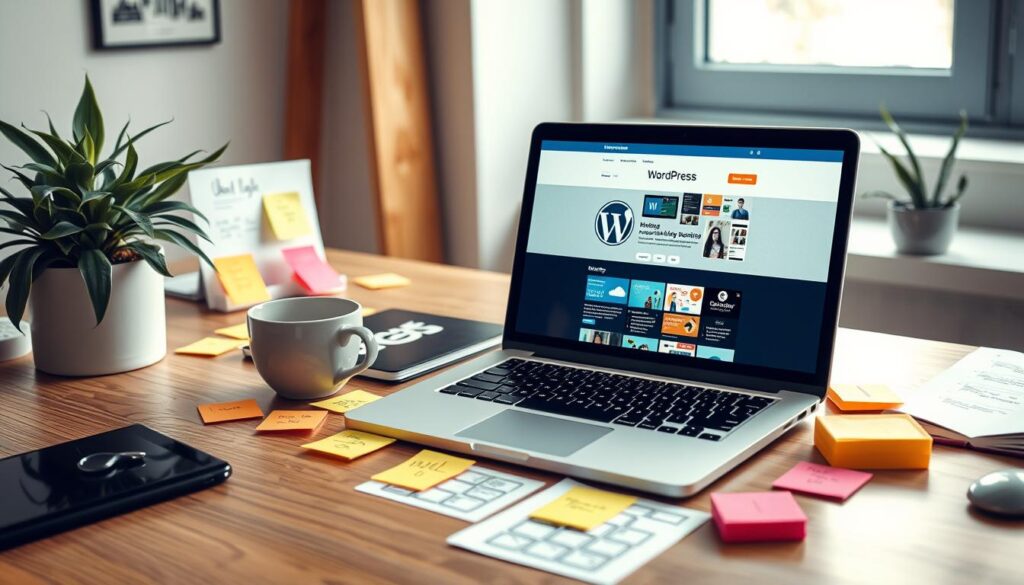
| Page Type | Purpose | Key Elements |
|---|---|---|
| Homepage | First impression | Headline, CTA, brand overview |
| About | Build trust | Company story, team bios |
| Contact | Enable communication | Contact form, contact info |
| Products/Services | Showcase offerings | Descriptions, prices, images |
| Blog | Share content | Articles, categories, search |
Installing Must-Have WordPress Plugins
WordPress plugins are powerful tools that enhance your site’s functionality. With over 55,000 plugins available, choosing the right ones can boost your security and improve performance. These tools can also help manage costs effectively.
Let’s explore some essential plugins for your WordPress site:
- Jetpack: Used by over 5 million websites, it offers security, backups, and performance features.
- WPForms: With more than 5 million active installations, it’s a trusted form builder.
- Yoast SEO: A leading SEO plugin that helps optimize your content for search engines.
- Akismet: Blocks an average of 3,500,000 spam comments per hour.
Installing plugins is straightforward. Most users can do it directly from the WordPress dashboard in seconds. For those facing access issues, FTP clients like FileZilla offer an alternative method.
When selecting plugins, consider these factors:
- Ratings and reviews
- Number of active installations
- Compatibility with your WordPress version
- Recent updates
Plugins can greatly enhance your site. However, too many may impact your site’s performance. Choose wisely to balance functionality and speed.
| Plugin | Feature | Cost |
|---|---|---|
| Jetpack Security | Brute force protection, malware scanning | $20/month (yearly billing) |
| WPForms | Advanced form creation | $39.99 – $299.50/year |
| Akismet | Spam protection | Free – $8.33/month |
Carefully select and install these must-have plugins. You can significantly improve your site’s functionality. This approach also helps manage your hosting costs effectively.
Implementing Security Measures for Your WordPress Site
WordPress powers over 43% of all websites, making it a prime target for cyber attacks. Security should be your top priority when hosting a WordPress site. Let’s explore key measures to protect your site.
SSL Certificate Installation
An SSL certificate is crucial for securing your WordPress site. It encrypts data between your site and visitors, preventing unauthorized access. Most WordPress hosts offer free SSL certificates with their plans.
Security Plugin Configuration
Installing a reliable security plugin is vital. These plugins can enhance your site’s protection in various ways.
- Limit login attempts to prevent brute force attacks
- Implement two-factor authentication for added security
- Scan for malware and vulnerabilities daily
- Automatically update plugins and themes
Backup Solutions
Regular backups are your safety net. Choose a WordPress hosting plan that includes daily backups. This ensures quick site restoration if something goes wrong.
A strong password is your first line of defense. Use a mix of uppercase, lowercase, numbers, and symbols. Avoid using “admin” as your username.
Consider implementing a web application firewall for extra protection. This adds another layer of security to your site.
“Security is not a product, but a process.” – Bruce Schneier
Implementing these measures will reduce the risk of cyber attacks on your WordPress site. Stay vigilant and keep your site updated to maintain its security.
Optimizing Your WordPress Site Performance
A speedy website is key to success. Visitors often leave if a site takes over 3 seconds to load. Optimizing your WordPress site is crucial, especially when selecting web hosting.
Choose a reliable managed WordPress hosting provider. These often include caching and Content Delivery Networks (CDNs). A good CDN can significantly reduce load times, depending on user location.
Focus on your site’s content. Optimize images to reduce file sizes without losing quality. This can greatly improve load times. Consider implementing lazy loading for faster performance.
Minimize active plugins. Each one adds code that can slow down your site. Remove unused plugins and choose lightweight alternatives when possible. This can boost speed for plugin-heavy sites.
| Optimization Technique | Potential Speed Improvement |
|---|---|
| Using a CDN | Up to 60% |
| Implementing lazy loading | Around 30% |
| Minimizing plugins | Up to 25% |
| Using optimized themes | 30-50% |
Pick your theme carefully. An optimized theme can boost site speed compared to non-optimized ones. Many hosting providers offer performance-oriented themes in their packages.
A faster site improves user experience and search engine rankings. These optimization techniques will help create a high-performing WordPress site.
Setting Up WordPress SEO Fundamentals
WordPress hosting plans provide a solid base for your website. Mastering SEO fundamentals can boost your online visibility. With WordPress powering 40% of websites, optimizing your site is crucial.
SEO Plugin Configuration
Install a reputable SEO plugin to start. Millions of websites use plugins like All in One SEO. These tools simplify meta data optimization and sitemap creation.
Sitemap Creation
A well-structured XML sitemap improves your site’s indexing efficiency. Many WordPress hosts offer automatic sitemap generation. This ensures search engines can easily crawl your content.
Meta Data Optimization
Optimizing meta titles and descriptions is crucial. Sites with SEO-optimized URLs rank higher on Google. Most users don’t scroll past the first page of search results.
| SEO Element | Impact on Website |
|---|---|
| Optimized Content | 97% more inbound links |
| SSL Certificate | 25% increase in ranking |
| Image Optimization | 94% more views |
Implementing these SEO basics can boost organic traffic by 50% within months. SEO is an ongoing process. However, the rewards of increased visibility make it worthwhile for WordPress sites.
Managing WordPress Updates and Maintenance
Keeping your WordPress site current is vital for security and performance. Regular upkeep ensures smooth operation and guards against threats. Let’s look at key aspects of managing updates and maintaining your WordPress site.
WordPress hosting platforms often offer tools to simplify maintenance. Many provide automated backups, which are essential. About 30% of websites lack regular backups, risking content loss from errors or attacks.
Timely updates are crucial when hosting a WordPress website. Sites updating within 24 hours of release are 60% less likely to face security breaches. Use a staging environment to test updates before applying them live.
- Schedule daily backups
- Update WordPress core, themes, and plugins promptly
- Monitor site performance weekly
- Use maintenance mode during updates
If managing updates feels daunting, consider professional maintenance services. Costs range from $50 to $500 monthly, depending on site complexity. Many WordPress hosts include maintenance services in their packages, starting around $25 monthly.
| Maintenance Task | Frequency | Importance |
|---|---|---|
| Backups | Daily | Critical |
| Core Updates | As released | High |
| Plugin Updates | Weekly | Medium |
| Performance Check | Weekly | Medium |
Prioritizing these maintenance tasks will keep your WordPress site secure, fast, and reliable. Your visitors will appreciate a well-maintained website. Regular upkeep is key to long-term success.
Conclusion
WordPress powers nearly 40% of all websites. Its user-friendly interface and robust features make it a top choice. The right hosting can boost your site’s performance significantly.
Optimized servers improve loading speeds and user experience. WordPress hosting features are crucial for your site’s success. Managed hosting and 24/7 support can elevate your online presence.
Caching and Content Delivery Networks can cut latency by up to 50%. This keeps visitors engaged on your site. Security is vital in today’s digital world.
Quality hosting services provide regular maintenance and updates. These can increase your site’s security by 30%. The WordPress community forums offer support as you learn.
Your website will evolve as your skills grow. A solid hosting foundation sets you up for success. Start today and watch your online presence thrive with WordPress.